If we have a photo facing the sun, there is a simple effect that we can apply, namely the effect of sun rays. The trick is to create a new layer. Apply the render clouds filter to the blank layer. Then we apply a Zoom radial blur filter. Create a radial blur center zoom on the sun. For the blend mode, we can select the overlay, softlight or hardlight mode according to the effect you want. Adjust the opacity on the layer palette if the effect of the sun is too strong. For more details, please follow the steps below:
1. Open Photo Then Create a New Layer.
Select menu File> Open or you can also use the keyboard shortcut Ctrl + O. Browse your file then click the Open button. Next, create a new layer by choosing Layer> New Layer. In the New layer window, please enter the layer name and the mode to be filled with Difference to make the work easier later.
Stock for this Photoshop tutorial: 2005716-Pixabay.
2. Apply the Clouds Filter to the Sunlight Layer.
Reset the foreground / background color to default by pressing the D button. Then apply the cloud filter by selecting Filter> Render> Clouds.
3. Apply the Radial Blur Filter to the Sunlight Layer.
Apply a radial blur filter by choosing Filter> Blur> Radial Blur. Amount fill to 90 or 100, blur method choose Zoom, Quality choose Best and click on the Blur Center box to give a radial center position of the blur. I will click on the lower right corner according to the position of the sun in the sample photo. Click the OK button. If the radial blur is not right, press Ctrl + Z to undo it and select Filter> Blur> Radial Blur.
4. Change the Blend Mode to Overlay.
Change the blend mode of the Sunlight layer to Overlay, Softlight or Hardlight and adjust the opacity.
Here is the result:
Sun Rays Effect in Photoshop.




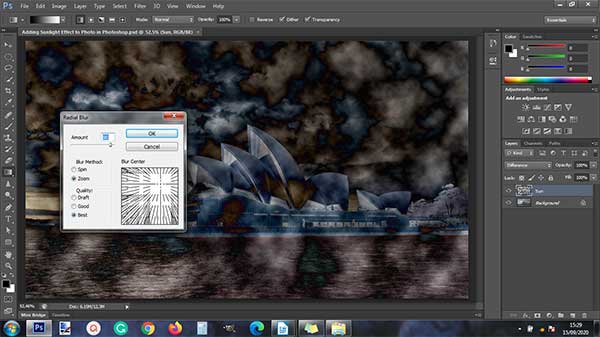


No comments:
Post a Comment